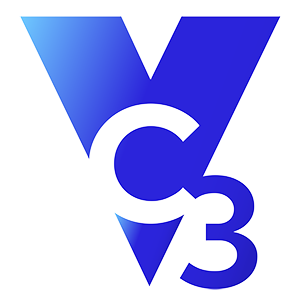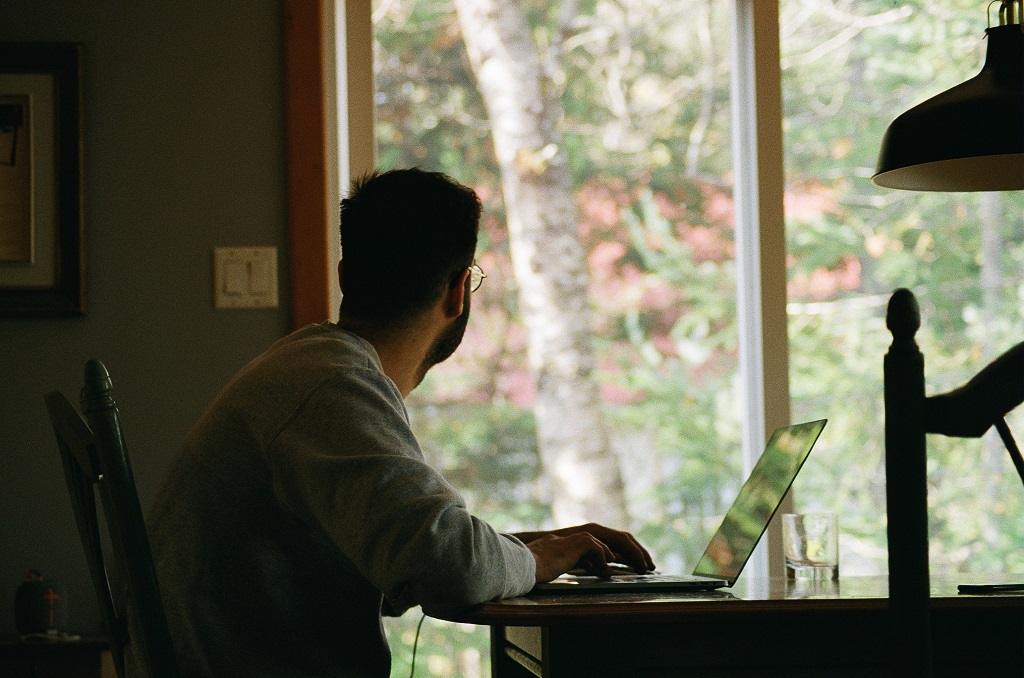Of the many adjustments municipal employees face as they become remote workers during this crisis, the shift from in-person meetings to video conferencing meetings introduces a new set of challenges. While many businesses have used video conferencing for years (because of their national and international workforces), this tool may be new to municipalities whose workforce is usually all gathered in office buildings.
While some tech-savvy people might take naturally to video conferencing, many employees might be struggling with this technology. Video conferencing can really help your municipal operations during this crisis, but you want to make sure it’s safe, secure, and easy for employees to use.
Let’s look at several components of video conferencing that will help your employees.

Safety and Security
Whatever video conferencing tool you choose, it needs to be secured and safe to use so that you reduce the risk of cyberattacks.
- Select enterprise-grade video conferencing software: No matter how popular, do not use consumer-grade software. It simply doesn’t have the administrative security controls you need, and the risk is too high. Instead, select enterprise-grade software that is current (meaning don’t use unsupported, old, obsolete video conferencing software), contains administrative security controls, and encrypts your data.
- Update and patch your video conferencing software regularly: Patches and updates shore up security vulnerabilities. Lapsing on patching means more likelihood of a cyberattack.
- Require a meeting password or virtual “waiting room”: Unknown participants should not be able to directly join the meeting. Guest participants should first enter a virtual lobby where they are granted access into the meeting or have been supplied a meeting password to enter the meeting.
- For screen sharing, ensure that participants only share their screen for a specific application rather than their entire desktop: This prevents a participant from accidentally sharing confidential or sensitive information on the desktop of their computer by accident. For example, if an employee shares their screen and accidentally showed their banking account information on their desktop, then another video conferencing attendee could capture a screenshot of this information and use it for nefarious purposes.
- Don’t share the link to your meeting on social media: A hacker could easily find this link and target your meeting.
Technology Tips
Once you, your IT professionals, and your hosts know the video conferencing software is safe and secure, it’s time to ensure that your employees can access and use it. If you’ve run into some issues in the past, then the following tips should help.
- Make sure you’re equipping your employees with the right technology and tools: First, ask yourself if the technical issues stem from poor technology. An old, failing desktop or laptop might not be able to handle a modern video conferencing application. A poor internet connection might affect video quality. Lack of or an insufficient microphone, speakers, and headphones may impact the use of video conferencing software. Troubleshoot these items first to make sure your employees are properly equipped.
- Do a test video call to iron out all technical issues: The great thing about video conferencing software is that you can test it before an actual meeting. This way, you don’t have to struggle with issues during a meeting, wasting valuable time. Do a test call with a co-worker, family member, or friend. While testing, ask yourself:
- Is your internet connection and computer working?
- Is the video conferencing application downloaded and working? Can you connect to your co-worker or friend?
- Is your webcam working? Can you see yourself on your computer?
- Can you hear each other? Most video conferencing software allows you to test and troubleshoot your microphone, speakers, headphones, etc.
- Can you share your screen? Can you share a presentation?
- Can you mute and unmute yourself?
- Have an audio-only option as a backup: Sometimes, despite your best efforts, technical snafus can still occur. Your video conferencing software should include an audio-only dial-in number so that, if all else fails, an employee can simply use their phone to join a meeting.
Video Conferencing Best Practices
Beyond technical tips, people will become video conferencing pros if they apply the following best practices.
- Use the video option: This sounds too obvious because we’re talking about video conferencing, but many people will join a video conference call only to do audio—giving a mix of video and audio-only participants. Use the video option if possible. Seeing all the participants on video recreates the feel of an in-person meeting.
- Make sure you are well-lit: Sometimes, people will join a video conference call and look like they are communicating from a cave or black hole. Play around with your lighting during a test call and make sure you are easily seen.
- Present a professional appearance: It’s jarring to see someone in their sweats, off-center in the video image, loudly eating a sandwich while a dog is barking in the background. Because employees are at home doesn’t mean they should lose their professional appearance. Remind employees to:
- Dress nicely.
- Ensure that nothing distracting or embarrassing is seen behind you. (You may also be able to use a custom background, but make sure it’s tasteful and doesn’t distract the participants.)
- Center yourself in the video image, sit close to the screen, and look into the camera.
- Don’t be late to a video conferencing meeting.
- Act attentive. (Don’t look bored or get distracted with something else.)
- Don’t eat food.
- Speak clearly into your microphone: Sometimes, it’s difficult to hear people because they are too far from their microphone. Make sure you sit close to it and speak clearly.
- Use mute: Even if you strive to eliminate background noise, it’s inevitable that sounds (like sirens or a pet) may creep in. Turn on mute if you’re not speaking for a long time. This cuts down on the amount of background noise that may distract participants.
- Take control as host: If you’re running the meeting, take control. Welcome the participants, run the meeting with an agenda, and decisively end the meeting. This eliminates aimless, drifting video conference calls where no one seems to lead and confusion ensues.
If you need help with your video conferencing technology, security, and support, reach out to us today.
Original Date: 4/29/2020