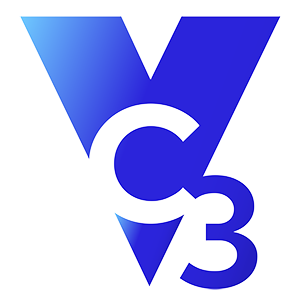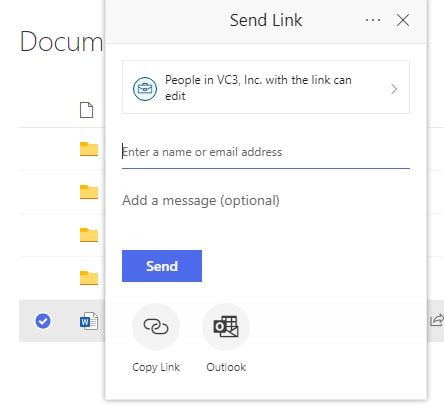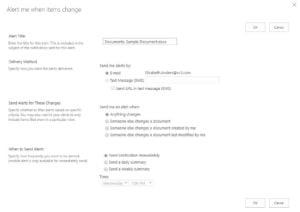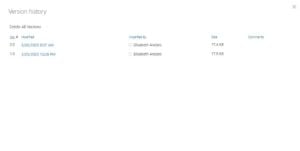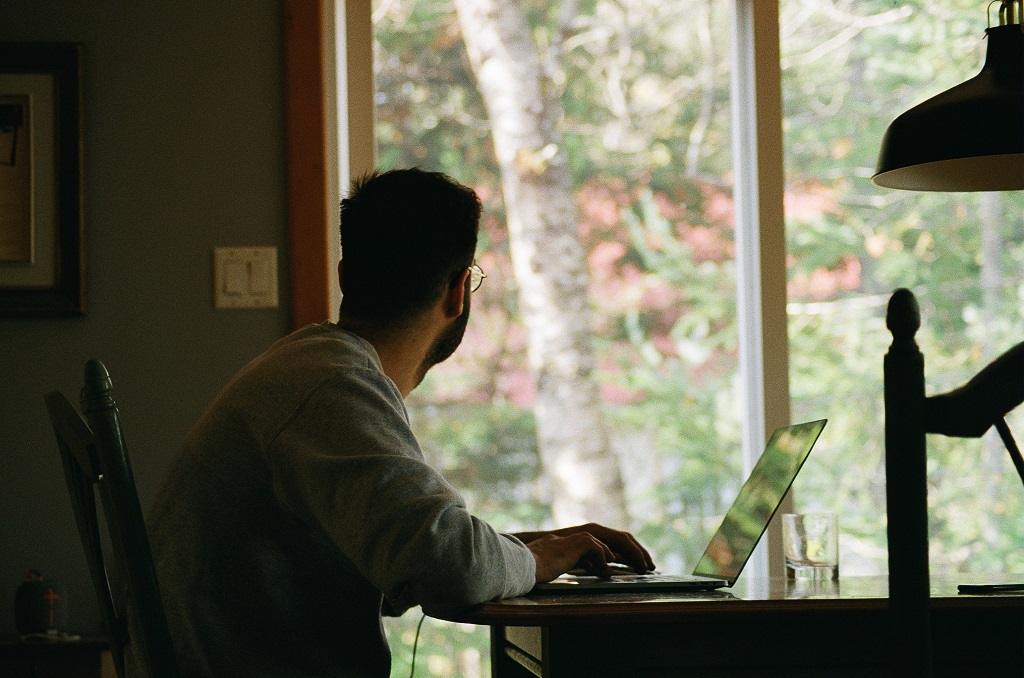Team collaboration is key to workplace success, whether you’re working together in an office or remotely from home. Your organization needs a collaboration tool that is easy for employees to use and access. Microsoft SharePoint is a popular choice for many organizations because it is included with Office 365.
But how can Microsoft SharePoint help with team collaboration? Let’s look at three tips we use constantly to improve team collaboration.
Quickly Share Documents with your Team
USB drives aren’t much use for a remote workforce. Thankfully, SharePoint makes sharing documents with co-workers is quick and easy. Previously, if you wanted to share a document to edit with a co-worker, you would email them the document. The co-worker would edit the document and email it back to you. By using the sharing featuring in SharePoint, you can send them an email with a link to the document. They can use the link to access the document and make any edits in real time.
It only takes a few steps to share a document:
- Click the three dots beside the file name.
- Select “share.”
- Enter the email address of the person you are sharing with.
- Click “send.”
Get Notified When Your Team Edits Documents
You may wonder how to know if someone made changes to a document you shared. When you enable the “alert me” feature, SharePoint sends you an email or text message based on the criteria you have set up. Like the features we’ve already discussed, you can access it by clicking on the three dots next to the file name.
There are a few options when it comes to SharePoint alerts. You can send an alert when:
- Anything is changed in a document.
- Someone changes a document.
- Someone changes a document you created.
- Someone changes a document you modified.
You can also choose when you want the notifications sent – right away, once a day, or once a week.
Keep Tabs on Document Versions
You have a document on SharePoint you shared with a co-worker, and that person made edits. What happens if you need to view an earlier version of the document? SharePoint’s built-in version history allows you to do just that. By clicking “version history,” you can view the previous versions of the document, along with who made the changes and when they were made.
Ready to Collaborate Better?
Drop us a message below and we'll schedule a call to talk about your SharePoint needs.