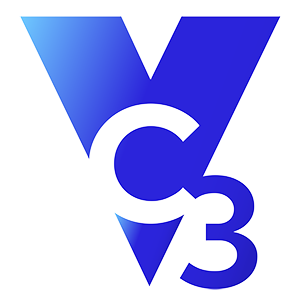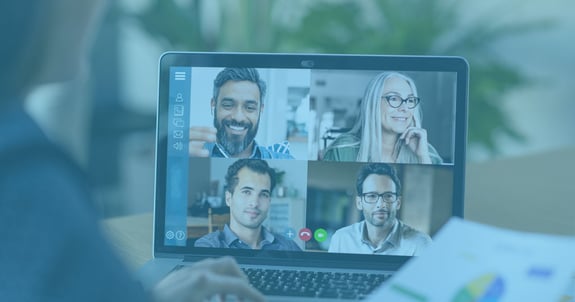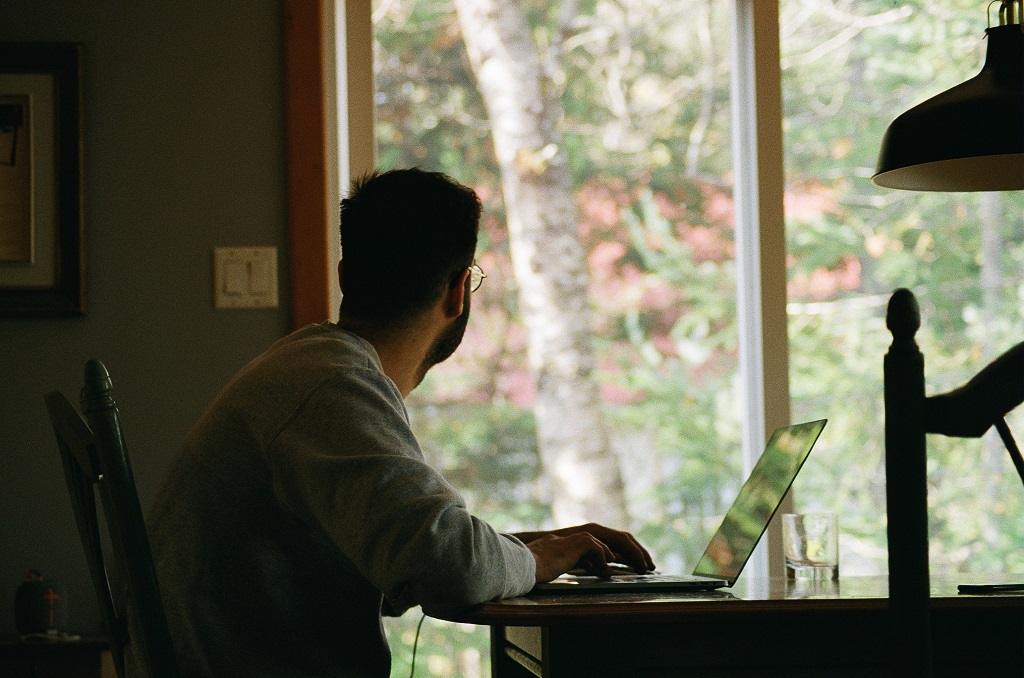A recent PWC study found that 83% of organizations do not have systems and processes in place to keep track of its employees. Maintaining team visibility is a major challenge for most organizations and it becomes even more difficult when suddenly thrust into working remotely. Many organizations are now asking themselves, “how do I keep my team organized, have visibility into their progress, and working cohesively while separated?” It’s a tall order but not impossible. If your organization is already using Office 365, there is a tool you can implement today – Microsoft Planner.
But before we jump into a quick Microsoft Planner tutorial, let’s look at why maintaining team visibility is critical when working remotely.
Visibility Offers Accountability and Focus
It’s an adjustment for both management and team members to suddenly shift to working remotely. When that shift is coupled with other distractions and possible feelings of uncertainty, it’s crucial to maintain strong leadership. However, it’s almost impossible to effectively lead your team if you don’t know how they are performing. Microsoft Planner provides the structure, accountability, and visual cues you need as a leader to quickly view how work is progressing and who is responsible.
What is Microsoft Planner
Microsoft Planner, a part of the Office 365 suite, takes a project and breaks it down into smaller tasks. Like other Office 365 products, it is cloud-based so employees can access it from anywhere. With Microsoft Planner you can:
- Create new plans.
- Build task lists and due dates.
- Assign tasks to team members.
- Share files.
- Send email updates on progress and assignments.
- Track progress.
Setting Up a Plan
There are three main parts of your board in Planner:
- Plan. The project or work you are organizing.
- Tasks. The items on your to-do lists.
- Buckets. The columns used to organize the tasks.
Now, let’s walk through how to set up a new Planner board. After clicking on Planner from the app or online, follow these steps:
1) Click on “new plan” in the upper right
2) Name your plan and select public or private.
3) Click “create plan.”
Congrats! You’ve created your first board in Planner. What’s next? Now, you want to set up your tasks, determine due dates, and the team member responsible for each task. Click “add task” and fill in all the information. Once you have entered all your tasks, you can move them into different buckets. Think about the buckets as “categories” of your project. The beauty of Planner is that you can adjust your buckets to what works best for your team and project.
Visual Cues
Remember those visual cues we mentioned earlier? Microsoft Planner automatically creates charts showing your team’s progress against the project and tasks. They show a quick snapshot of the status of each task by the due date, bucket, priority, and members. The charts are available to any member of the plan by clicking on “charts” at the top of the board. A simple color-coded system to show the status of each task:
- Green. Completed.
- Blue. In progress.
- Red. Late.
- Gray. Not started.
Team Visibility in Action
VC3 uses Microsoft Planner across our organization, both for team and leadership visibility. Department teams use it for their weekly meetings to track issues, topics for discussion, and new to-dos. The Project teams use Planner to map out client projects and assign tasks. Leadership uses it to plan, develop, and act on big company goals. In fact, this article you’re reading now was developed, assigned, and tracked using Microsoft Planner.
Next Steps
This shift, both to remote work and maintaining visibility, opens the door to a broader conversation within your organization. Does your technology toolset support your organization’s goals? If the answer is not the one you wanted to hear, don’t panic. Locking arms with a strategic IT partner such as VC3 can provide the strong IT guidance needed to align those goals.
Let’s Talk
If you’re ready for a strategic IT partner to help you align those goals and make IT easy, fill out the form below. We’ll schedule a 30-minute conversation to learn about your goals and how we can work together to achieve them.