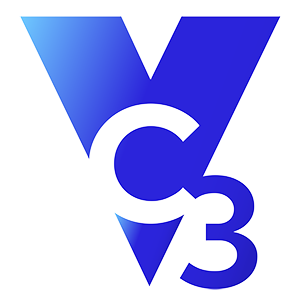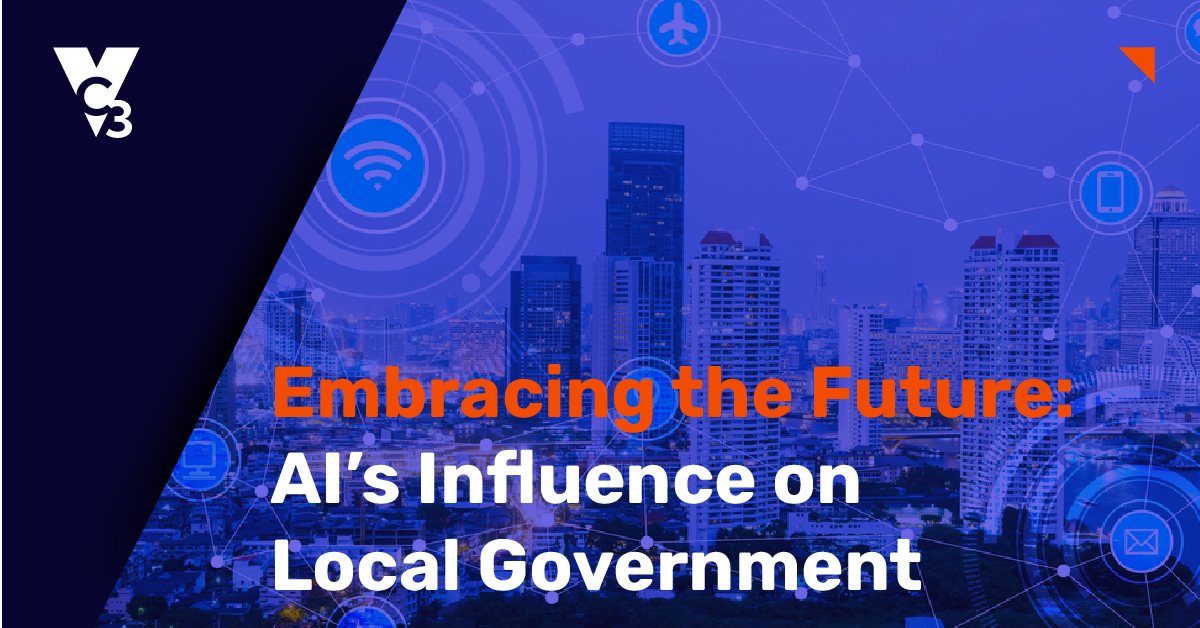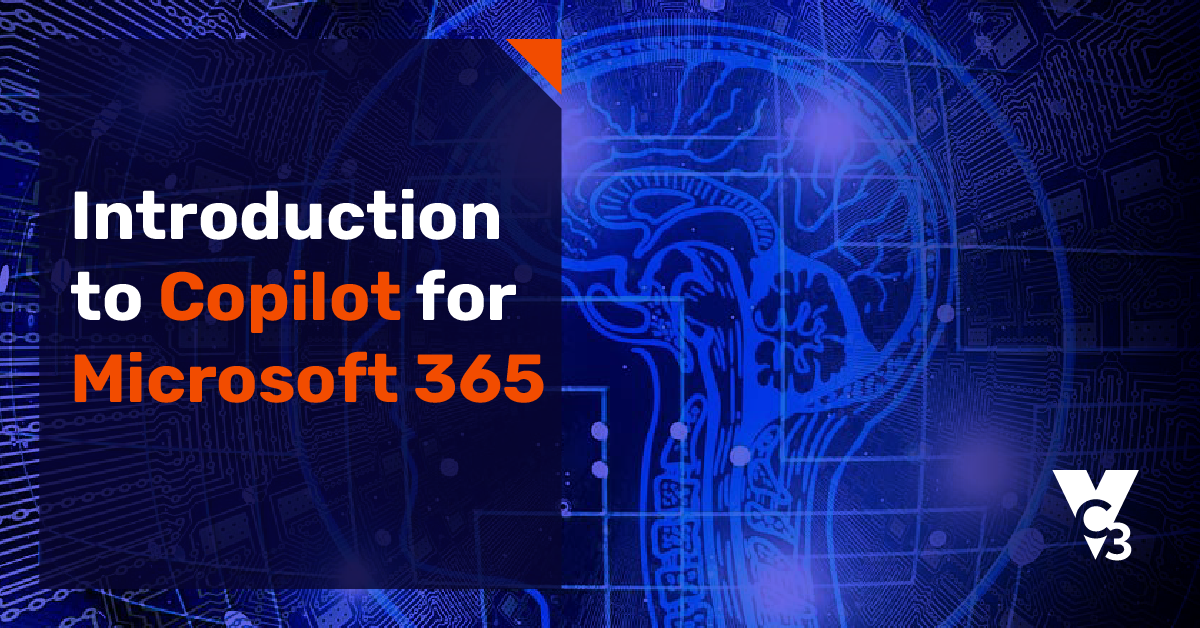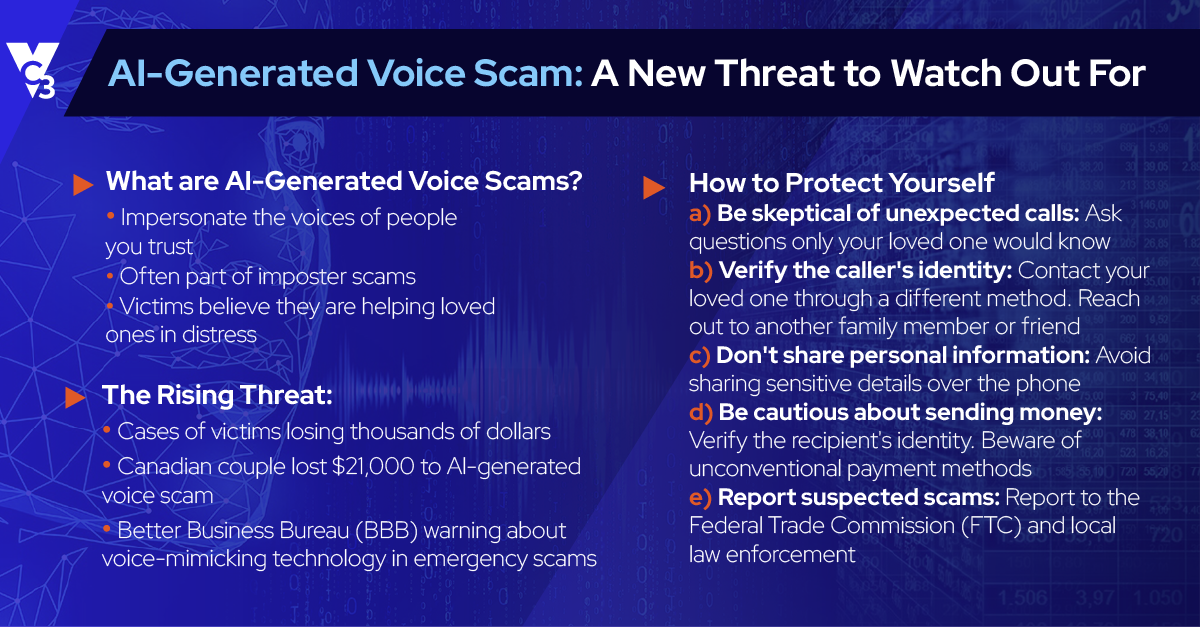Microsoft has introduced a family of products called “Copilot” that are built on Generative Artificial Intelligence (AI). “Generative” means that the technology can create something new. The capability to create text, images, and other content is amazing on its own, but what is even more groundbreaking about this AI technology is that you can interact with it using back and forth conversation, just as you would if you were working with your own administrative or research assistant.
Imagine the types of tasks you would ask an assistant to do, and that’s how Copilot fits into your workflow. For example, let’s say you need to prepare a presentation. Using your input and guidance, Copilot can help you gather and organize your information, create an outline, turn the outline into PowerPoint slides, create graphics, and write a script.
While revolutionary, it won’t do your work for you. You’ll still have to take what Copilot gives you and polish up your presentation using your own skills and knowledge. It functions beside you to help you work more efficiently. At the same time, it can enhance your capabilities in ways that previously weren’t possible. For example, you can become a better communicator, project manager, data analyst, or time manager because Copilot anticipates your needs, offers suggestions, and automates repetitive tasks.
Copilot for Microsoft 365
In the suite of Copilot products, Copilot for Microsoft 365 is the one geared for general business use and can be added to any Microsoft 365 business license. Once purchased and installed, the power of Generative AI is infused into all your Microsoft 365 apps and data. Not only does Copilot become available in programs like Word, Excel, PowerPoint, Outlook, and Teams, but it can access all your documents, emails, chats, meetings, and anything else you have stored in OneDrive, SharePoint, and other data sources.
Watch this video to see how Copilot works.
Copilot’s presence in the apps that you use every day means it can help with the work you’re already doing. This seamless integration empowers Copilot to act as a proactive assistant throughout your workday. What’s more, it can learn from your documents and interactions to make your experience more personalized and effective over time. By anticipating your requirements and streamlining repetitive tasks, Copilot enables you to spend more time on creative and strategic work.
Use Cases for Copilot in Microsoft 365
When exploring how to integrate Copilot into your daily work, consider the tasks you already perform in Microsoft apps. Copilot is designed to complement and enhance these activities. Look at the tasks you do every day and ask yourself where Copilot can help you do them quicker, better, and more efficiently.
Here are some examples of how you can work with Copilot in Microsoft 365 apps.
Copilot in Word
- Text Generation: Based on prompts, create first drafts of writing projects or sections of a document.
- Summarization: Condense lengthy documents or sections into a summary.
- Research Assistance: Quickly locate pertinent information and cite sources.
- Template Generation: Generate templates for standard documents such as letters, reports, or resumes.
- Language Translation: Translate documents or specific text into various languages.
- Accessibility Enhancements: Improve document accessibility by suggesting alt text for images and ensure that you are using readable fonts.
- Data Incorporation: Import data from Excel spreadsheets and create analyses or summaries of that data.
- Document Formatting: Recommend layout enhancements and enforce consistent formatting across the document.
Watch an example of how Copilot can work in Word.
Copilot in Outlook
- Email Discussion Summary: Copilot can summarize long email threads so that you get the gist of a discussion without having to read through dozens of messages.
- Email Management: Copilot aids in the organization and prioritization of emails, offers reply suggestions, and streamlines inbox management.
- Calendar Coordination: Copilot assists in identifying optimal meeting times, sending out calendar invites, and reminding users of upcoming appointments.
- Task Streamlining: Copilot automates recurring tasks such as configuring out-of-office responses or directing emails to designated folders.
- Contact Management: Copilot facilitates the grouping of contacts and recommends connections based on communication patterns.
- Drafting Support: Copilot assists in composing emails by proposing content, refining grammar, and ensuring the appropriate tone for recipients.
- Enhanced Search Functionality: Instead of using keywords to locate specific emails or attachments, you can ask Copilot a direct question such as “Can you find all emails about cybersecurity that include John Doe as the recipient?”
Watch an example of how Copilot can work in Outlook.
Copilot in Excel
- Simple Task Automation: Copilot can help you with routine tasks such as cleaning up data, formatting, numerical calculations, and data filtering.
- Data Analysis, Modeling, and Insights: Copilot supports the analysis of extensive datasets, detects patterns, generates summary reports, and offers insights based on the data.
- Formula Support: Copilot assists in crafting and explaining intricate formulas while also diagnosing errors. This will help you more easily make calculations.
- Chart Generation: Copilot guides users through the creation of diverse chart types and customizes charts to enhance data visualization.
- Pivot Table Assistance: Copilot aids in configuring pivot tables to summarize data and unveil unique insights.
- Macro Automation: Copilot helps in recording and scripting macros to automate repetitive tasks within Excel.
- Template Creation: Copilot supports the design of templates for budgets, schedules, invoices, and other purposes.
Watch an example of how Copilot can work in Excel.
Copilot in Microsoft Teams
- Meeting Summaries: Copilot reads the transcripts of meetings to summarize them, answer specific questions (such as “What are the key disagreements about the topic?”), and create action items based on the discussion.
- Chat Support: Copilot offers response suggestions, summarizes lengthy conversations, and lists any decisions or action items.
- Task Coordination: Copilot aids in task creation, assignment, deadline setting, and progress tracking within Teams.
- Integration with Apps: Copilot guides users through integrating additional apps and services into Teams for seamless workflow.
- Custom Bot Creation: Copilot assists in developing custom bots to automate responses and manage routine inquiries.
Watch an example of how Copilot can work in Teams.
Copilot in PowerPoint
- Transform Word Documents into Presentations: Have a document you’d like to turn into a PowerPoint presentation? Copilot can convert that document into designed slides, giving you a solid draft from which to start.
- Design Recommendations: Copilot suggests design concepts for slides based on their content.
- Content Creation: Copilot aids in developing content, such as crafting bullet points or outlining ideas.
- Incorporating Images and Media: Copilot assists in discovering and adding relevant images, videos, and other media elements to enrich your slides.
- Animation and Transition Guidance: Copilot provides direction on incorporating animations and transitions to enhance the dynamism of your presentation.
- Rehearsal Support: Copilot offers feedback on your presentation delivery and assists in rehearsal sessions.
- Accessibility Review: Copilot can help ensure that your presentation is accessible to all audiences, including individuals with disabilities.
As you can see from these examples, the power of Copilot is not just within your apps but in how it connects with all information within your Microsoft 365 environment. Keep in mind you don’t have to try all its possible uses all at once. Pick one thing that you routinely use within Microsoft 365 and experiment to see what you can do.
How to Get Started with Copilot for Microsoft 365
Getting started with Copilot requires planning, training, and experimentation to maximize its benefits. Here’s what you can expect.
1. Readiness Assessment
Before implementing Copilot, a readiness assessment is needed to evaluate your current IT environment and confirm your compatibility with Copilot's requirements. This assessment involves examining your existing Microsoft 365 licenses, network stability, data security measures, and hardware capabilities of devices running Copilot-enhanced applications. The assessment should also review your organization's data governance policies to make sure they align with how Copilot accesses data.
2. Identify Key Users and Departments
Tailor the rollout of Copilot to departments or employees who will benefit most from its capabilities. This varies by organization, but those who work extensively within the Microsoft ecosystem and perform repetitive tasks, such as report generation or document-heavy work, are ideal candidates.
3. Encourage Exploration and Experimentation
Give your early adopters the freedom to explore and experiment with Copilot's features. Instead of initially focusing on specific problems, allow users to explore what Copilot can do. This approach helps everyone discover the tool's full potential in their own context, leading to more innovative uses and applications. Through this exploration, users will naturally identify tasks and processes that Copilot can improve.
4. Collect and Share Experiences
Encourage users to share their experiences and feedback on using Copilot. This can help continuously improve how Copilot is used within your organization. You can also establish a training library and Centers of Excellence to provide users with resources and best practices, facilitating knowledge sharing and collaborative learning.
After you create a plan, give individuals time to learn what Copilot can do and integrate it into their daily workflows. Then, you can potentially change the way your organization operates.
The Future with AI + Microsoft 365
The integration of AI such as Copilot into our workspaces will change how we work and interact with technology. As AI evolves, we can expect even more personalized assistance that will make AI assistants feel more natural and help everyone get on board, no matter their skill level.
As Copilot and similar tools get better and smarter, we're looking at a future where our work is not just more efficient but also full of possibilities. The journey with AI is just beginning, and it's gearing up to transform our digital environments in exciting ways.
IT Guidance for AI Adoption
Exploring AI with Microsoft Copilot presents a unique set of challenges, but you don't have to go it alone. VC3 offers the expertise and support clients need to integrate Copilot seamlessly into their daily operations. We're here to help organizations adopt and leverage Copilot by ensuring they have the right data structure and policies in place while offering guidance on how to best leverage AI.
With VC3, adopting AI becomes less about the hurdles and more about unlocking new opportunities for efficiency and innovation—making sure AI technology not only fits your needs but also propels you forward. If you’re not getting that kind of IT guidance from your managed IT service provider, it’s time to AIM higher.
Get in touch to schedule a consultation.